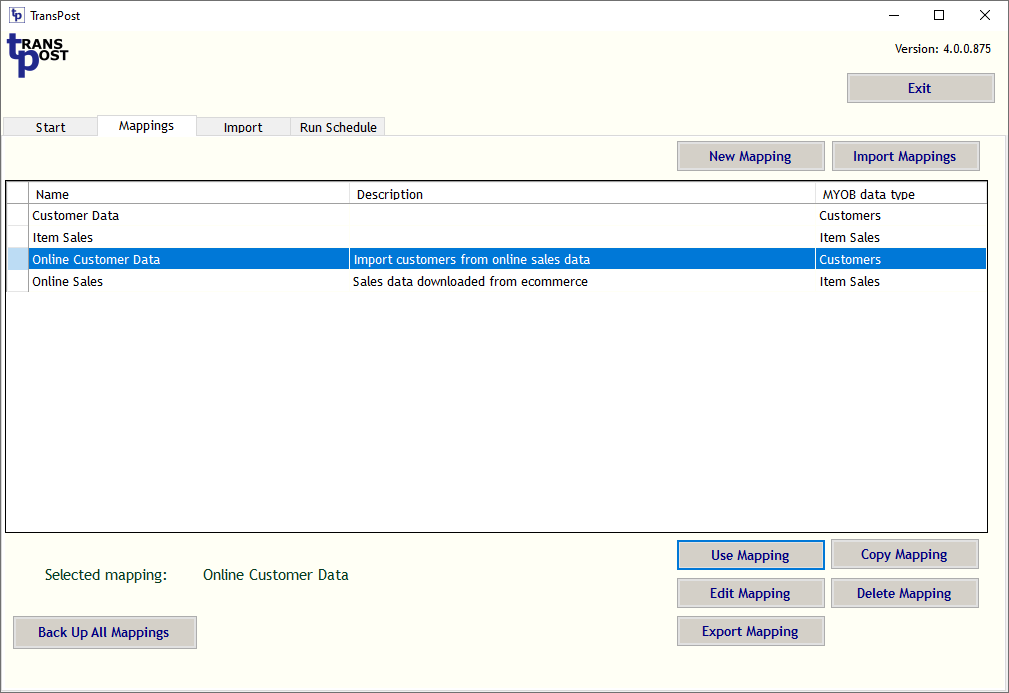TransPost Help
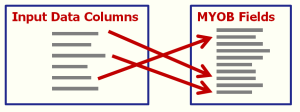
Mappings
Mappings tell TransPost how your data is to be imported.A mapping defines:
- The type of data to be imported, e.g. Customers, Item Sales etc
- The format of the input data, identifying the columns in the data
- For each MYOB field to be imported, what column provides that data and/or a default
Mappings tab
You can manage your mappings from the Mappings tab which has options to- Create New Mapping
- Import Mappings
- Copy, Edit and Delete Mappings
- Export Mappings, either individually or back up all mappings
Create a Mapping
To create a mapping you need to:- Select what type of data you wish to import, e.g. Customer, Item Sales etc, using the Select Mapping Type form
- Select a sample input file, define its format and name your mapping, using the New Mapping form
- Complete details of your mapping, defining which data column goes where in MYOB and setting defaults if needed, using the Mapping Details form
Import Mappings
You can also import mappings.Use the Import Mappings button on either the Start tab or the Mappings tab and then select the XML file containing the mappings you require.
For some applications we have provided standard mappings that you can just download and import. See Mappings available to download.
You can also import them as useful examples that you can make over to suit your purposes. mappings files can be created
Mappings can also be saved as backup or to import on other machines. Use the Back Up All Mappings button to save all your mappings in one file or the export Mapping button to save just the currently selected mapping.
Video Demonstration
This video shows how to create mappings to import sales and customers into MYOB AccountRight with TransPost so that the whole process is completely automatic.It demonstrates how to import ecommerce sales and customer data. The example is based on the data format provided by Shopify but others are quite similar.
- Create a mapping to import sales
- Import sales using the mapping
- Create a mapping to import new customer cards based on the same data
- Set up a Run Schedule so that multiple imports can be performed with a single click, or even totally automatically